If you see a 400 Bad request error, this is caused by your browser cache. See image below as example
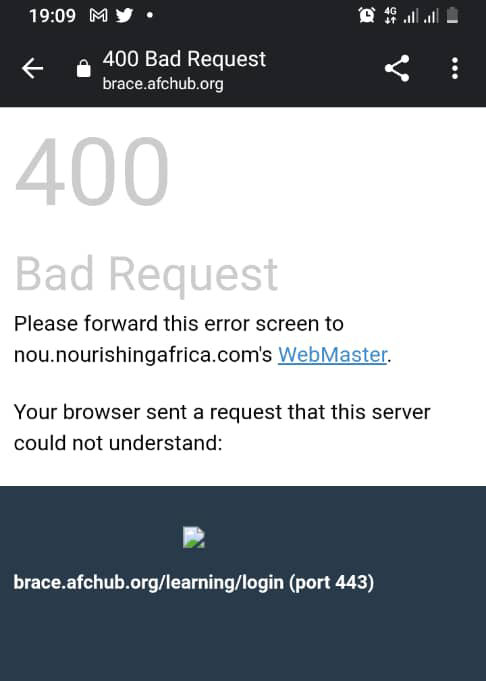
Solution:
Solution 1: Use another browser (Chrome, Safari, Mozilla or Edge)
Solution 2: Use your browser in incognito mode
Solution 3: Delete your cookies
To learn more about deleting cookies, below are the steps
Desktop
Mozilla | Desktop = Watch Solution Online
Chrome | Desktop = Watch Solution Online
Mobile
Mozilla
Go to settings -> Delete Browsing Data
Check only cookies and click "Delete browsing data"
Chrome
Go to Settings -> Privacy and Security
Go to Clear Browsing Data
Check "Cookies and Site Data"
Click "Clear Data"
Desktop
Mozilla
Go to settings
Click on the "Privacy and Security" Tab
Click on "Manage Data"
On the search bar, Search for "afchub.org"
select it and click "remove selection"
Then save changes
Chrome
Go to Settings -> Privacy and Security
Click on "Third Party Cookies"
Click on "See all site data and permissions"
Search for "afchub.org", then delete
If your problems persist, send us an email at brace@afchub.org
Problem:
If your course or module is not unlocked or displaying after completing the previous course or module, this might be a result of your browser cache.
Solution:
Clearing your cache can solve the problem.
For desktop hold Control + Shift + R
For mobile (Firefox), go to "settings" -> "Delete browsing data"
For mobile (Google Chrome), go to "settings" -> "Privacy and security" -> "Clear browsing data"
If your problems persist, send us an email at brace@afchub.org